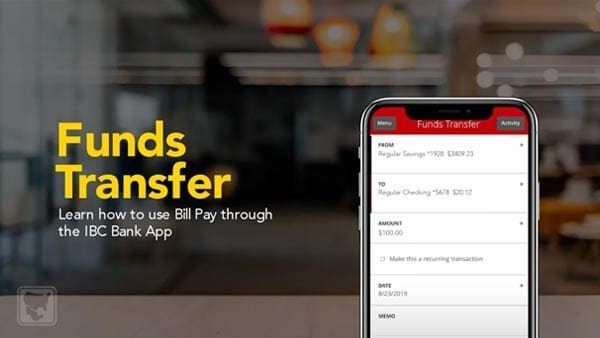Mobile Check Deposits
Learn how to deposit checks online using the IBC Bank mobile app.
Installing the IBC Bank app is an easy process. First, you must find your mobile phone's app store icon. Type "IBC Bank app" on the search bar. Once you find it, go ahead and press the "Get" button and wait for the installation. Once the app has been downloaded, you will see the IBC Bank app button on your phone. Press on the icon to open the app. After you submit your credentials, the app will take you to the home screen. At this point, you can begin the mobile deposit process.
First, select "Deposit Check." Follow the instructions on the screen. The app will ask whether you want to deposit into your checking account, savings account, or a different type of account. After selecting the account, the app will ask to include the amount you are depositing. Type in the amount on the check. Press the "Done" button.
Now, take a picture of the front of the check. Make sure you center the check within the screen on your phone. Once it is centered, press the button to take the photo and "Use Image." Now, take a picture of the back of the check. Make sure you endorse the back of the check before photographing it. Add your signature and write "For IBC Mobile Deposit only." Once you have it centered, press the button to take the photo and "Use Image" again. Now that we've taken a picture of the front and back of the check submit the deposit by pressing the "Submit Deposit" button. And you are done*! *Deposit may be subject to a hold and not immediately available.